While in the scenario editor, you can use the dropdown menus at the top to create a new character profile or edit an existing one. Once in the character profile editor, it should look something like this:
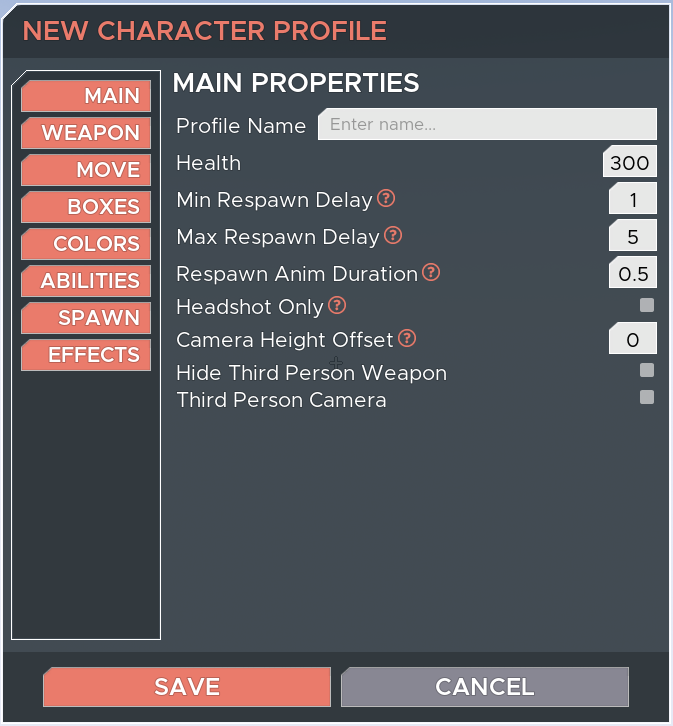
The tabs on this profile editor are:
- Main - where you can find important settings like health and whether the character has a third person camera or not.
- Weapon - which lists the weapon profiles that this character uses (8 available slots). You can choose from existing weapons, or create your own in the Weapons tab of the Scenario Editor.
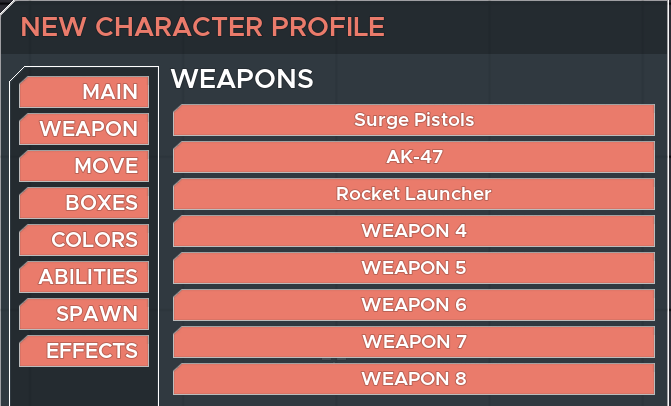
- Move - which contains the physics variables for all sorts of movement, as well as an option to enable a Jetpack (which creates an additional tab below for those variables)
- Boxes - which has the Bounding Box variables and character mesh options. Every character has two bounding boxes: a “main” bounding box that collides with the world and can be shot by hitscan and projectile weapons; and a “projectile” hitbox that passes through the world and hitscan but can be shot by projectile. This is a way in which projectile weapons can be balanced to have a more lenient hitbox than hitscan weapons.
- Colors - which set the default team and enemy colors for this character. These only apply when the end user's Settings→Visuals tab does not override colors!
- Jetpack - which lists the variables for characters that use Jetpack movement (enabled on the Move tab)
- Abilities - which lists the ability profiles that this character uses (4 available slots) and the global cooldown for this character. You can choose from a pool of existing abilities, or create your own in the Abilities tab of the Scenario Editor.
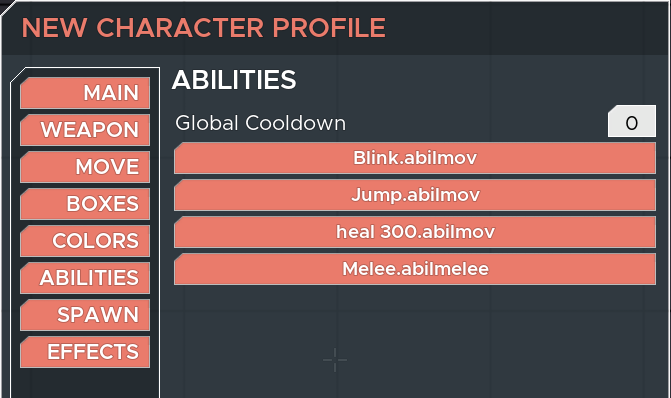
- Spawn - which contains variables related to spawning. See below for more details
- Effects - which contain a variety of miscellaneous effects and options, such as health regen, lifesteal, ammo awarded to player when this character dies, invincibility flags, and more.
The Spawn tab contains a variety of powerful and interesting options:
- Spawn Offset Min and Max can be manipulated to make the character spawn in a random location relative to a spawn point on a map. Some scenario authors have also used this feature in combination with Bot Rotation profiles to make it so that each time you kill a bot, it spawns in a new, predetermined location. See “Elevatiles” as an example of this.
- Blocked Self Spawn Radius can be set for bot character profiles to prevent bots from spawning too close to one another.
- Block Other Spawn FOV & Distance can be set for player character profiles to either prevent or force bots to spawn within a certain range relative to the player's crosshair. The tooltips contained in-game should help guide you with the right way to use this feature.