¶
¶ Profiles and Hierarchy
Scenarios in KovaaK's are made up of smaller profiles that link to each other, such as a character profile that uses a weapon profile. There are several types of profiles, including:
- Character Profiles
- Weapon Profiles
- Bot Profiles
- Dodge Profiles
- Aim Profiles
- Ability Profiles (with 5 different sub-types)
A simple example of a scenario's structure might look like this:
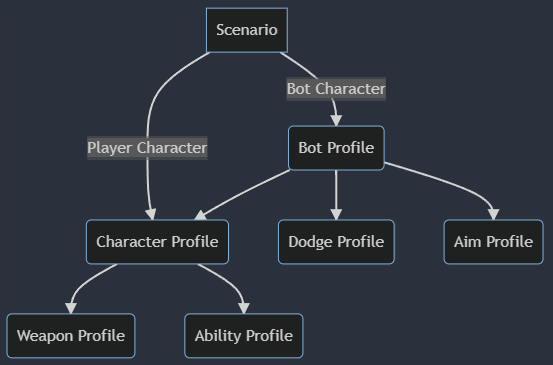
Scenarios must have a Character Profile for the Player, there must be at least one Bot added to the scenario, and Bot profiles must have a Character Profile. Beyond that, everything else is optional - characters don't require weapons or abilities, bots don't need to have Dodge profiles if they don't move, and they don't need Aim profiles if they don't aim.
¶ How to get into the scenario editor
To open up the scenario editor, you can follow these steps:
- Go to the Sandbox's Online Scenarios tab and find the scenario you want to modify/use as a starting point, then click the download arrow at the right for that scenario
- Find the scenario in the Offline Scenarios tab and click the “Edit” button at the right
- Click “Yes” to the Unpack question (this extracts the individual profiles from the scenario to separate files on your PC so that you can edit them)
From here, your screen should look something like this
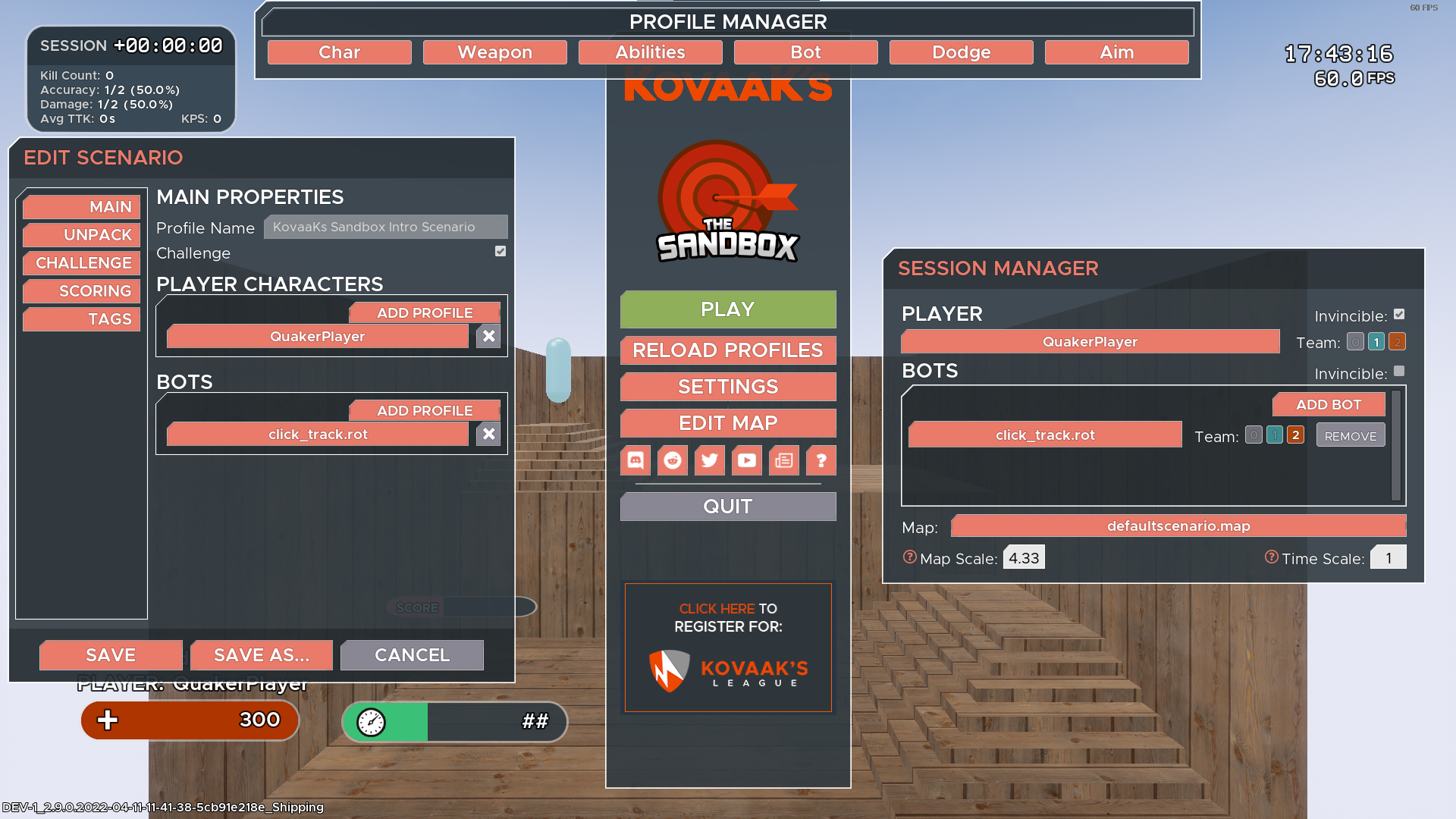
This screen has three major components:
- The “Edit Scenario” tab on the left, which has scenario properties and links to the character/bot profiles in use
- The “Profile Manager” at the top, which is a set of dropdown menus for the profiles that are on your computer
- The “Session Manager” at the right, which allows you to change the properties of the game for testing. Note that any changes made in the session manager do not apply to the scenario when saved - this is only for testing!
While in the scenario editor, you do not need to save the scenario to test your changes - you can simply click Play on the pause menu, and any changes made to profiles should take effect immediately!