¶ Creating Maps
There are three basic steps to creating a map:
- Use Brushes to create objects that define the desired geometry on your map.
- Add Game Objects to define desired interactions for your characters and bots.
- Add props and adjust materials to suit your tastes and finish up the map.
Note: You'll want to check out our guide to Scenario Creation in order fully harness the capabilities of KovaaK's.
¶ Brushes
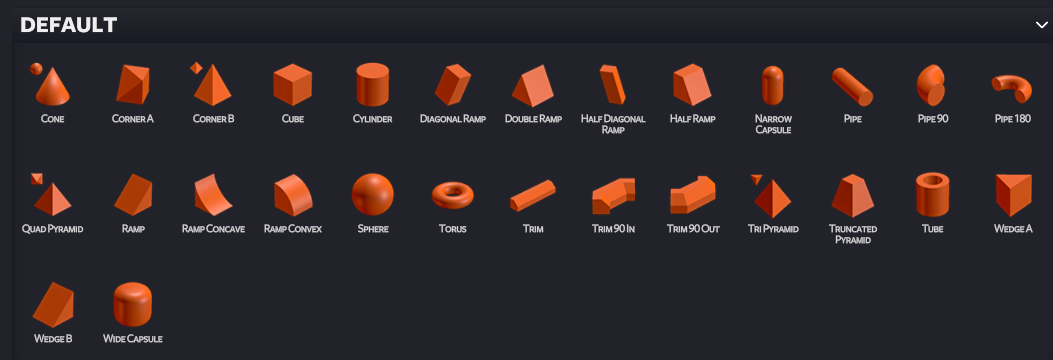
To use a brush, simply drag it from the Content Browser onto the map. Then you can modify the brush to suit your needs.
¶ Brush Types
In the Selection Window, you can specify different types of brushes. Here is what each option means:
- Default: behaves as a wall (is visible, skinable with materials, stops movement and bullets)
- No Collision: appears as a wall, but doesn't stop movement or bullets (is visible, skinable with materials)
- Clip: invisible; stops movement, but not bullets
- Full Clip: invisible; stops bullets and movement
- Weapon Clip: invisible; stops bullets, but not movement
- Kill: appears as a red shadowed area; kills players and bots, stops bullets
¶ Brush Manipulation
After placing the brush, you can modify the properties of the brush in several ways.
¶ Gizmo Mode

Press Q or the Gizmo Icon to enter Gizmo mode.
- Translate (
W Key) - move the object in X,Y,Z space. Note: the movement amount depends on the value in the grid snap box.
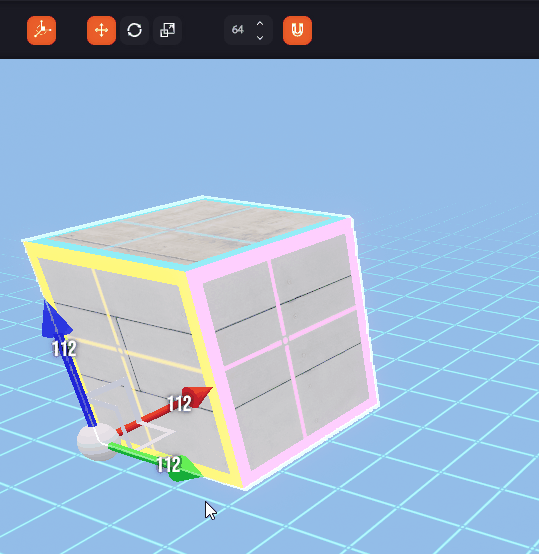
- Rotate (
E Key) - rotate the object along three axes. Note: the default rotation angle is 15 degrees, but you can change that in 15 degree increments.
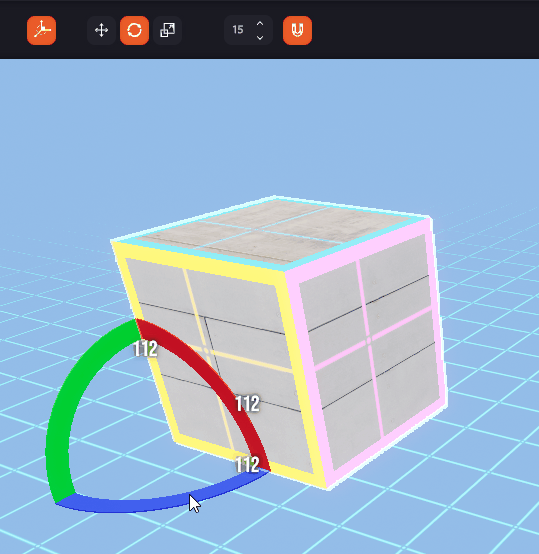
- Scale (
R Key) - scale the object in three dimensions. Note: the scale amount depends on the value in the grid snap box.
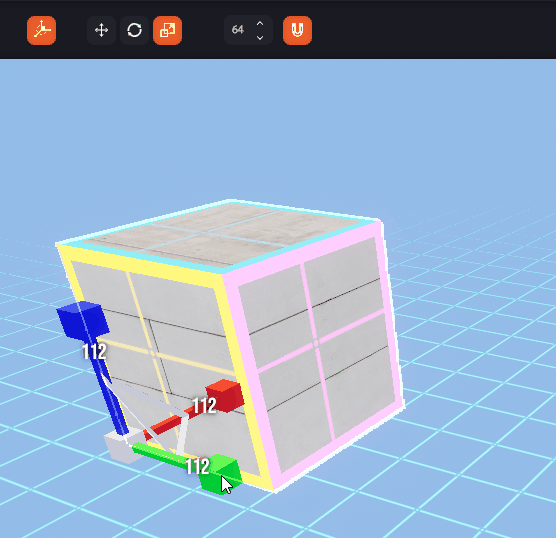
Tip: You can translate and scale in all axes at once if you click the center of the gizmo.
¶ Click and Drag
When not in Gizmo mode, you can click and drag the object in X / Y space. ALT + clickwill move the object on the Z axis.
You can scale the object with SHIFT + click on any face.
All of these adjustments will conform to the selected grid snap size.
¶ Selection Window
You can also manipulate the object by changing the values in the Selection Window. Click and drag the boxes or manually input the values you'd like!
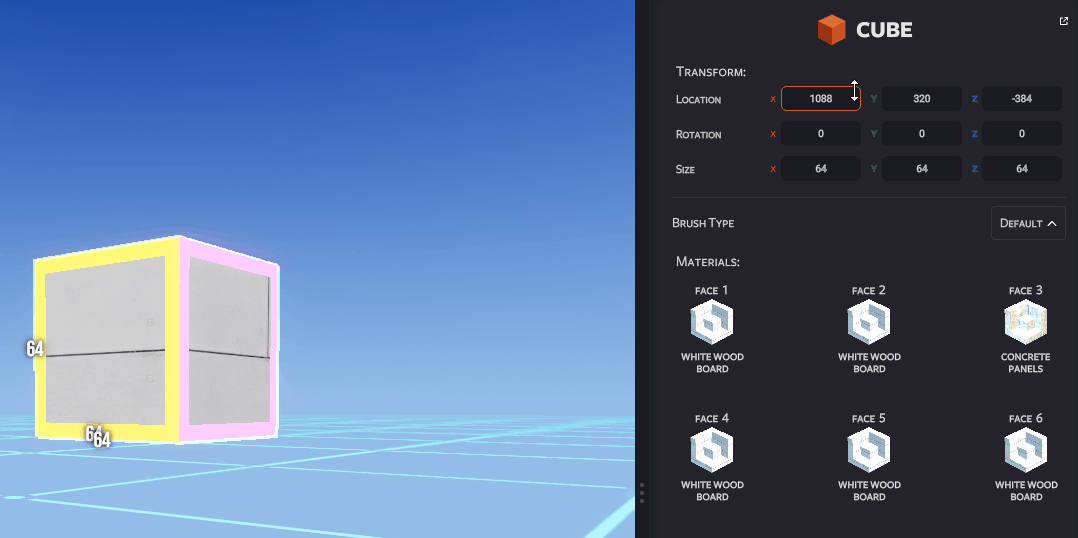
¶ Multi-Selection
Use CTRL + click to select multiple objects. You can also use CTRL + G to group them. You can then perform any of the above manipulations to those selected objects.
Note: For groups, using the Selection Window to rotate will operate differently than using the Gizmo to rotate.
¶ Game Objects
Game Components are objects that bring functionality to the map. To use them, simply drag them into the map, then adjust their parameters to suit your needs. Note that Game Objects won't appear in the map when in Play mode.
¶ Waypoint
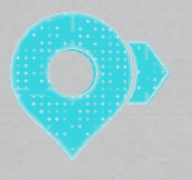
A waypoint is a marker that can server several purposes on a map. You can use it to specify a location for a character to travel toward. It also serves as a location marker for Teleporters and Jump Pads.
After dragging a Waypoint to the map, you can give the waypoint a name and specify a min and max time for a bot to pause at the waypoint (value is in seconds).
You can create a path for bots by assigning a Waypoint (or collection of Waypoints) under Spawn Point settings (see below).
¶ Teleporter
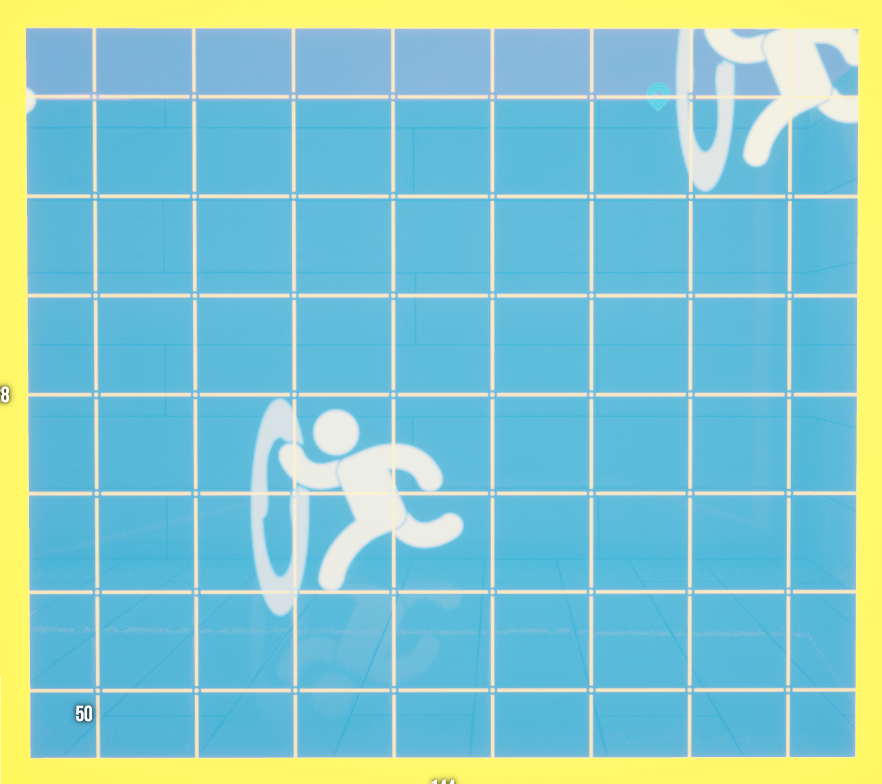
A special brush that specifies a volume that Teleports a character (player or bot) when they pass into it. You'll need to create and name a Waypoint which serves as the Teleporter destination. You can also specify a delay (in seconds) before the teleport action happens.
¶ Jump Pad
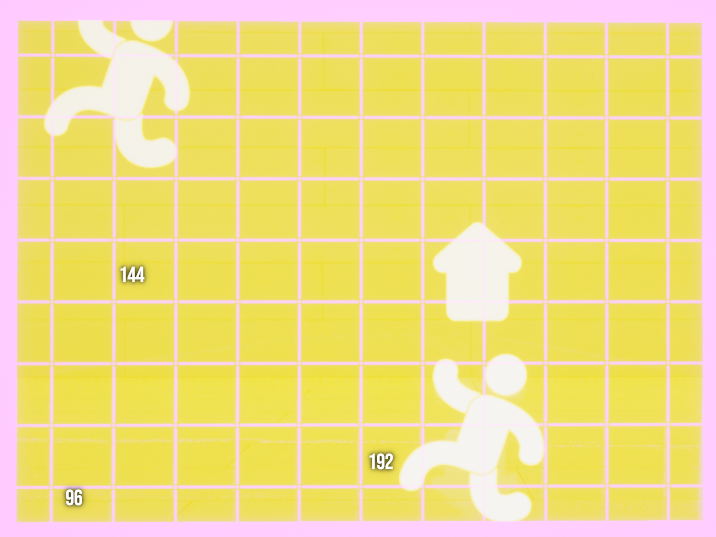
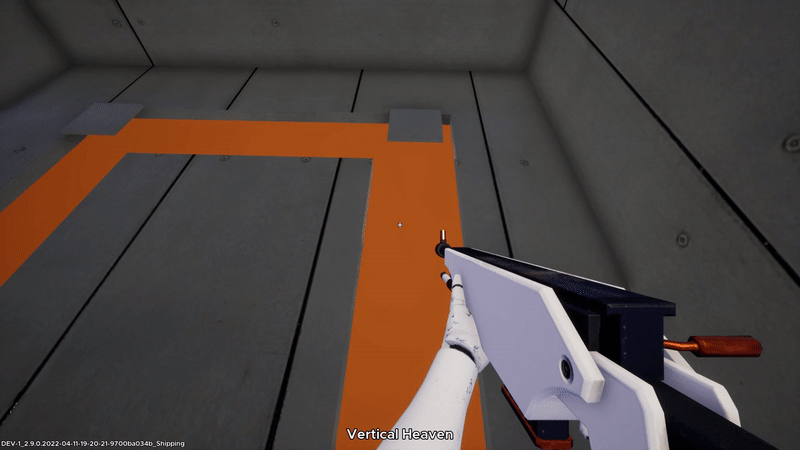
A special brush that specifies a volume that acts as a Jump Pad, moving a character in the direction of a specified Waypoint. Note that the velocity of the Jump Pad is determined by the distance of the Waypoint from the corresponding Jump Pad volume.
¶ Hurt Volume
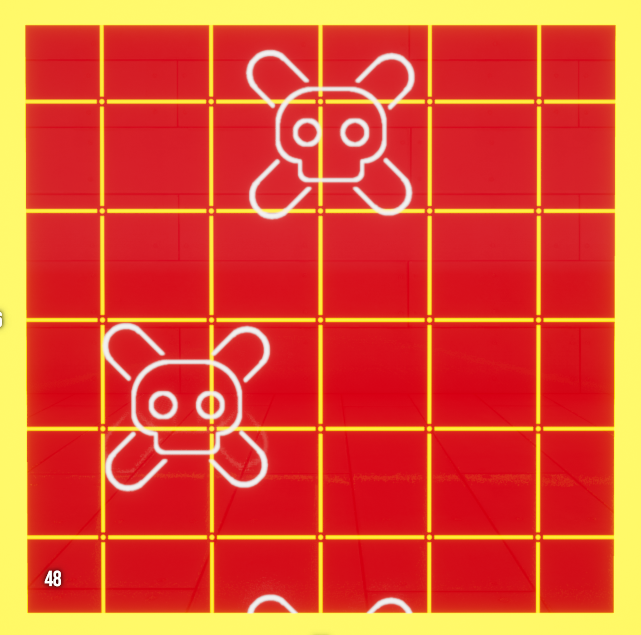
A special brush that specifies a volume that will cause damage to a character. In the Selection Window, there are options for cooldown (in seconds), damage (per second) and an option to make the volume an instant kill.
¶ Spawn Point
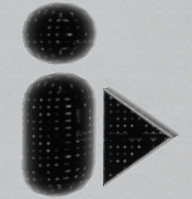
A special brush that designates where a character will spawn. The arrow determines where the character will be facing.
In the Selection Window, you can define values to give the Spawn Point functionality:
- Name: Give the spawn point a unique name
- Team Mask: Designate which team(s) will use this spawn point
- Character Profiles: Select which profile(s) will use this spawn point
- Path: Add waypoints(s) that the spawning character will move toward
- Looping Path: The spawning character will continually loop through the waypoints added to the Path
¶ Props
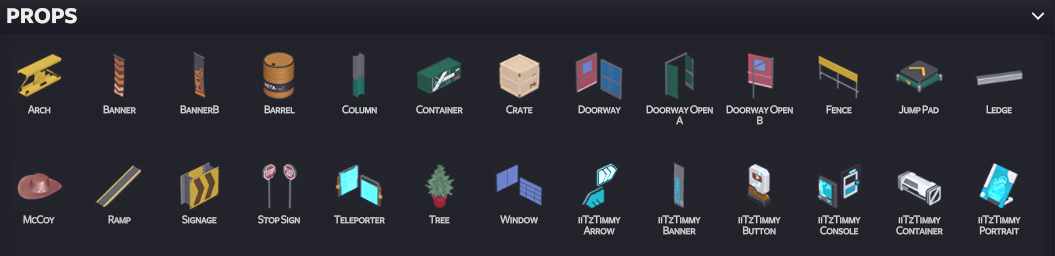
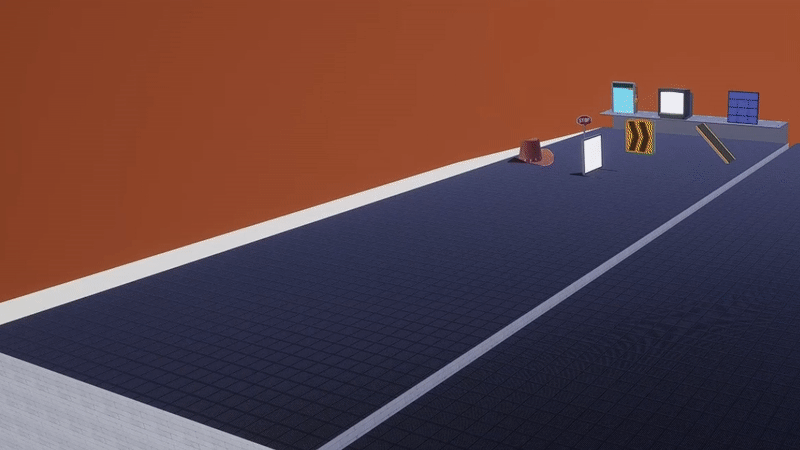
Props allow you to place unique objects into your map. These can be used by themselves, or combined with other functions. For example, you could add a jump pad game object onto the jump pad prop to make it more obvious and realistic.
¶ Assigning Materials
Once you've got your objects placed in the map, you can then customize the look. Each face of each object can have its own Material assigned to it. You have eight Materials available to use, listed in the User Palette.
To change the Material, click the Face you'd like to change and then select a Material from the palette.
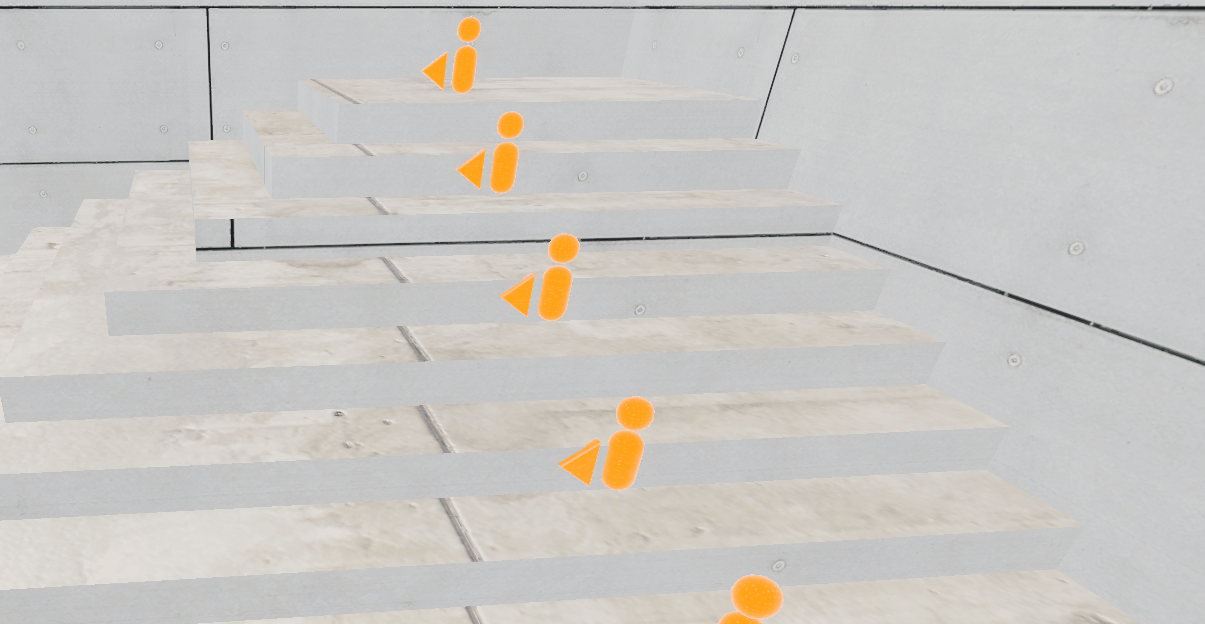
Go here for more info on the Selection Window.
You can also customize any Material in the User Palette. Go here for more info on that.
Note: You can only assign Materials to Brushes; you cannot assign Materials to Game Components or Props.